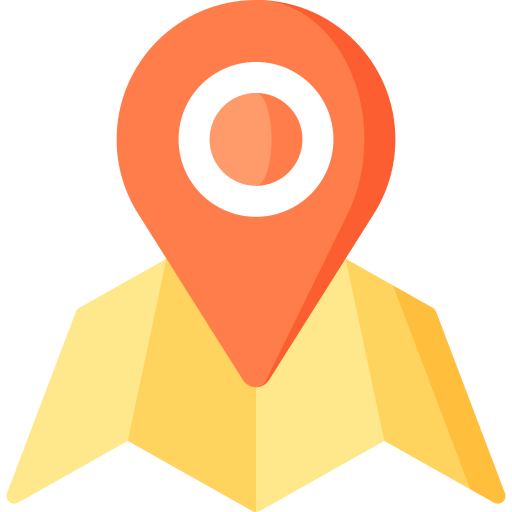
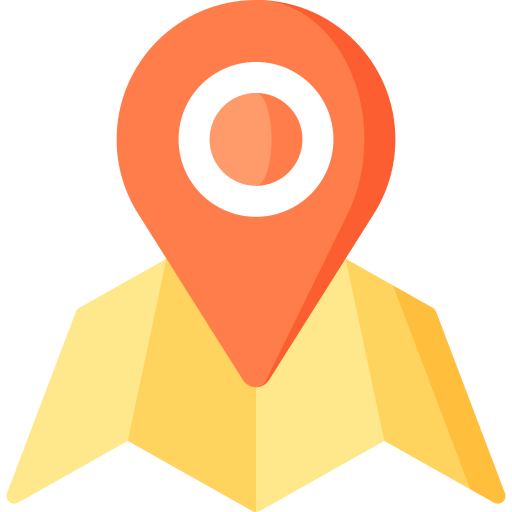
To get started on the All Cargo Market platform, you need to go to the cargo.flowers site and select the display language Russian / English.
The application form for delivery is on the main page (click SEARCH).
To work out the route and estimate the cost of delivery, you need to fill out all the fields of the form. Next we'll analyze each field in details.
According to the origin and the destination point, choose the delivery method.
Choose the origin city, the destination city and the type of the cargo. Then click "Calculate".
The «Details of request» page contains the following data:
If you are ready to place the order click To order «To order».
In the form «Order Delivery» you need to fill in the fields with the desired delivery date and contact information. Then click «SUBMIT».
If you did not find your city in the list, your cargo is less than 300 kg or more than 1500 kg, click « Do you have other options?».
In the «Request Price & Transit Time» form, manually enter all the shipping information. Click «SUBMIT» and your request will be sent to our manager to add the route to our database.
Congratulations! Your order has been successfully drawn-up. Your personal manager will contact you as soon as possible.
In your personal account you can:
Next we will review each option in details.
After confirming the order, you will receive an automatic letter on activation of your personal account on cargo.flowers to the email you've given in the form "Order Delivery". Here you'll find your login and password for entering the personal account.
You can login your personal account from the link in the message on email or on the site cargo.flowers by clicking "Login" in the upper right corner of the site.
On the login form enter the information from the account activation email and click "Login".
To complete the registration on cargo.flowers, you need to fill in all the required fields in the appearing form. After filling out the form, click "Save".
* All information is strictly confidential. This information is necessary for our manager to prepare documentation and billing. Attention! All data must be real and correct.
** Next you can change the account information in the "My Profile" section. The section opens by clicking on the User name in the upper right corner of the site.
In the section Booking you can find all the information about your delivery requests. You can make a booking any moment. (However please pay attention that booking should be sent 3 days before the flight.) More than that you have an option to make a booking pattern. There you need to put all the actual labels and their approximate volume only once, so you will be able to send bookings in a click in the future.
After clicking add booking, you will see the booking form. There you need to put down:
In the section "Patterns", you can find all the pattern for bookings you made before.Click the button create booking you will have a fulfilled form of the booking, only 1 thing you have to do there to confirm it, if everything is right. Every pattern can be changed or deleted and added again.
In section "My balance" are stored:
In the "Track&Trace" section all current and completed deliveries are posted.
When clicking on the identification number or on "View" in the "Details" block, you will receive detailed information on the movement of the cargo:
Also, in this section, you can see and download all the accompanying shipping documents.
In the "Support" section, you can ask a question to our support team.
How to do it?
* In the same way you can set a claim for the delivery of the goods.
Our managers will promptly process the request and write a response that appears in the "Comments" block in the details of the request. Next correspondence on this request will continue in the comments. You can see the details of the request by clicking on "View" next to the request that interests you.